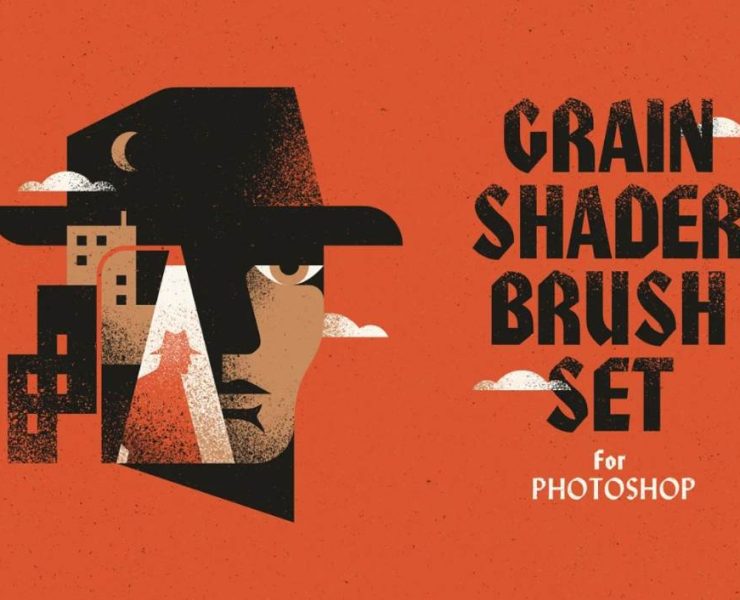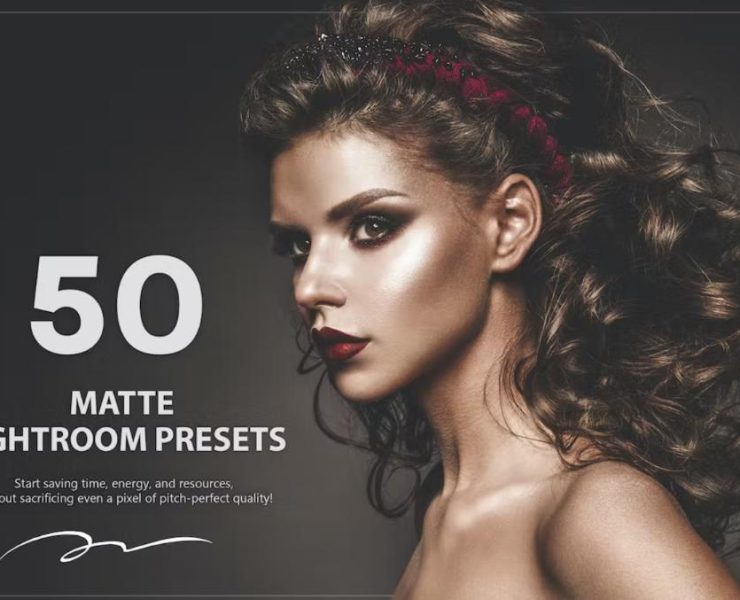To stamp a texture onto your artwork, many of the Photoshop Brush packs I’ve made have only been set up as single-click brushes. In recent months, I’ve been experimenting with more sophisticated brush settings that enable painting with a pen tablet while using continuous motions and variable pressure. It’s simple to add shade and texture to your graphics with my new collection of Grain Shader Brushes for Adobe Photoshop. Select one of ten brush presets with various grain densities, then add texture and tone where you want it in your artwork.
The 10 brush presets in this collection of grain shader brushes have been set up to paint a continuous stream of grainy texture. The more firmly you press, the darker the texturing will be because they are compatible with the pressure sensitivity of pen tablets. My preferred method is to add a layer above your artwork and put it to the Overlay blending mode with a clipping mask. Then, using black or white paint, add highlights and shadows that have a desired textured effect to bring your artwork to life.
You may also like:
Retro Grain Brush Pack
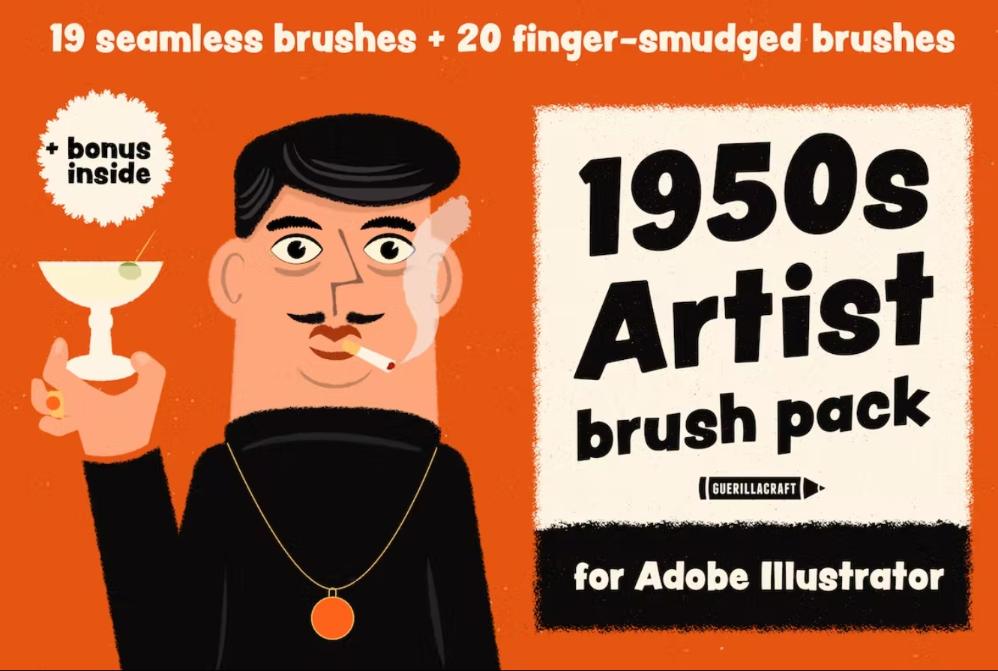
Creative Shader Brushes Illustrator
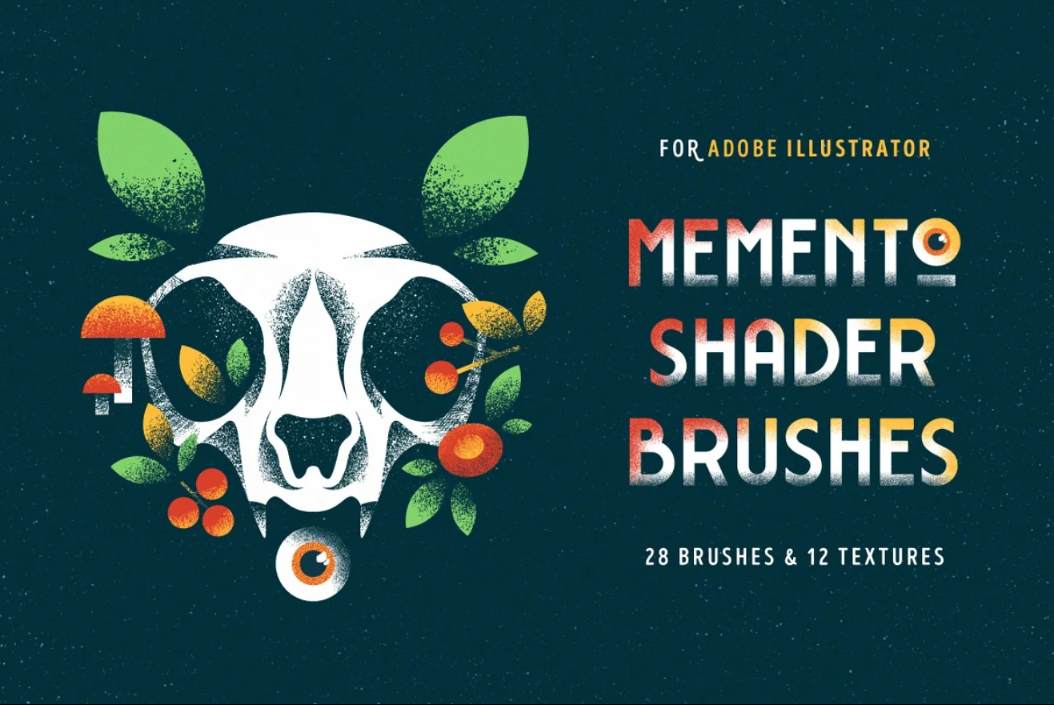
10 Grain Brushes for Procreate

Shader Brushes for Procreate
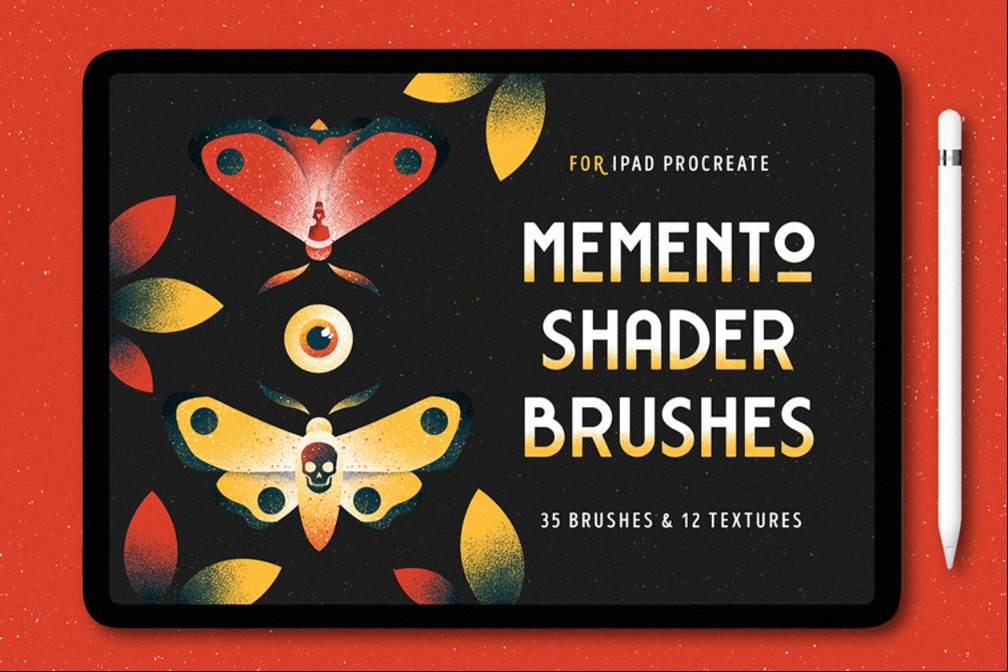
Although using Photoshop’s brushes is quite straightforward, you might have some trouble producing good, smooth brush strokes. Smooth line drawing is far more difficult than it appears, particularly when using a mouse.
This is primarily because Photoshop’s brush tools don’t use arithmetic; instead, they simply lay down pixels along the line that your cursor creates.
Because of this, when you use your mouse or editing tablet to generate a brush stroke in Photoshop, it does not automatically balance out the natural unevenness brought on by hand trembling. Fortunately, there are a few simple techniques you can use to make sure your brush strokes are smooth rather than wavy and uneven. even if you’re a complete novice!
Wood Grain Brushes Pack
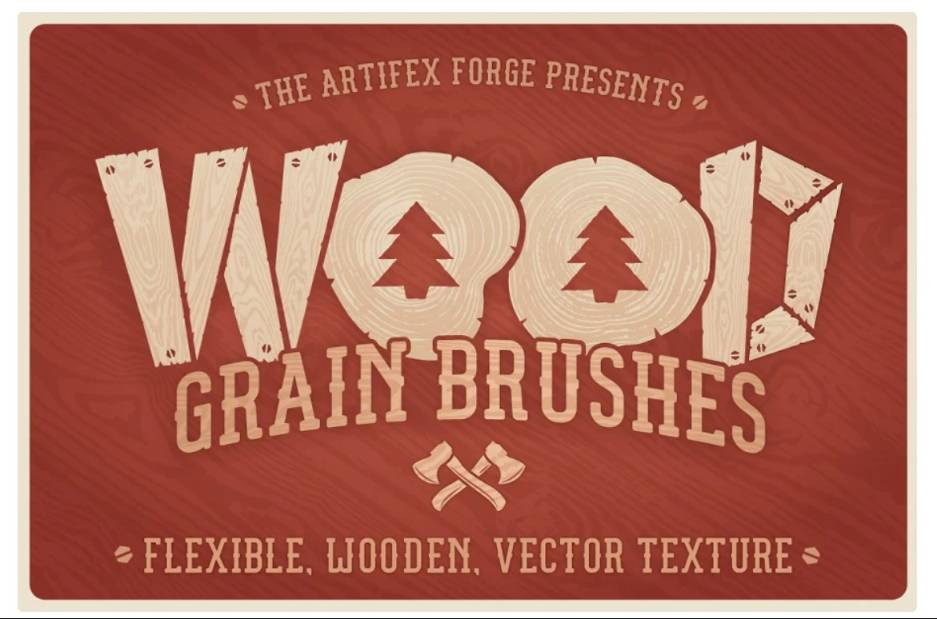
Grainy and Gritty Brush Set
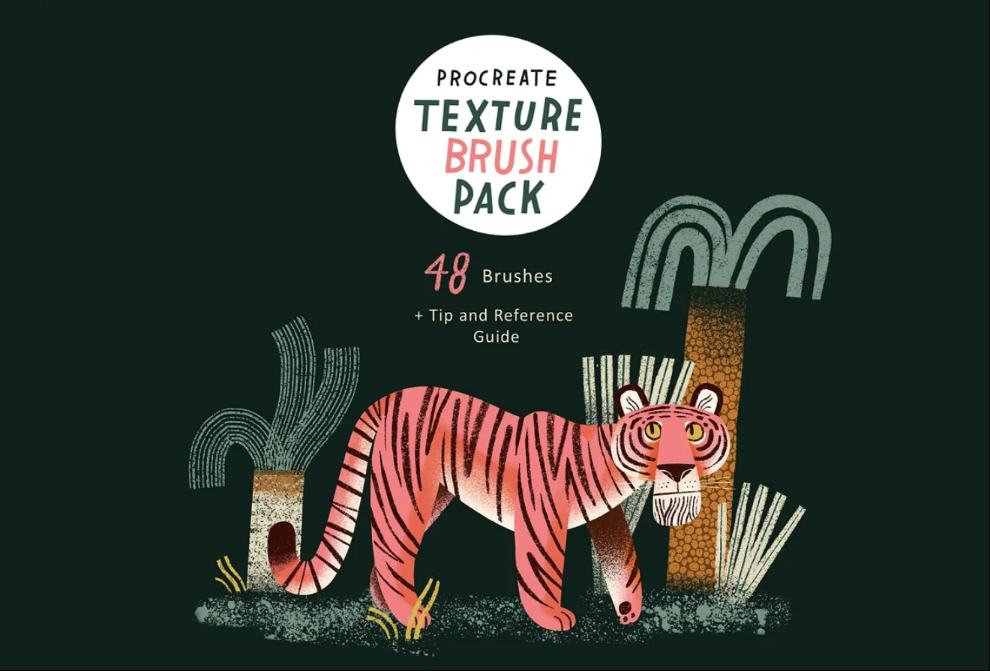
Texture and Grain Procreate Brush
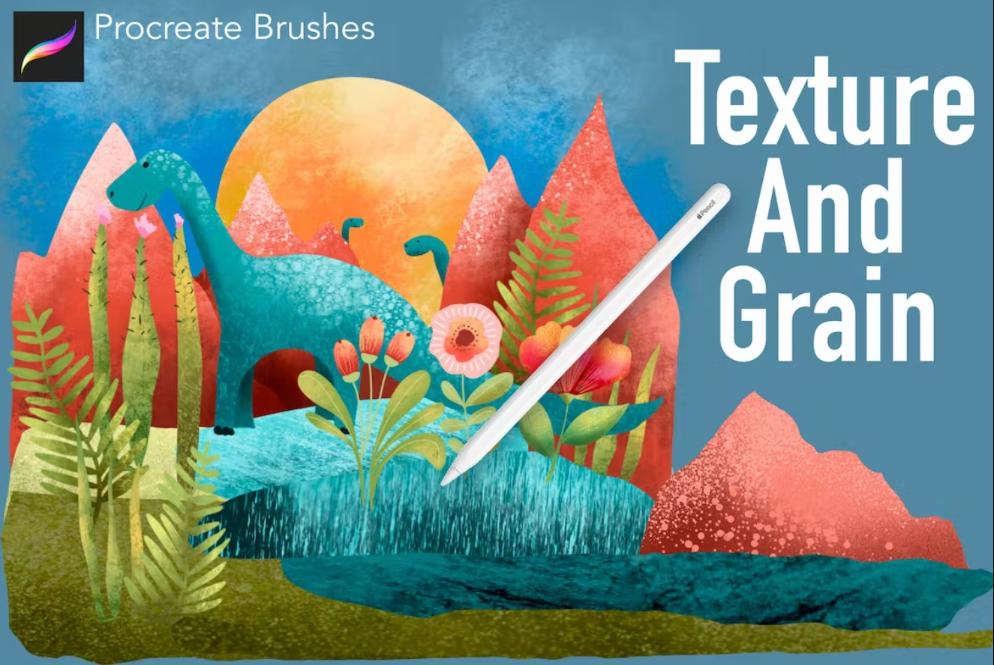
Types Of Photoshop Brushes To Help With Smooth Brush Strokes
Making the proper brush choice is another approach to guarantee that your strokes are smooth. This step is crucial because Photoshop offers a variety of brush selections, some of which are inherently smoother than others. For instance, you wouldn’t want to use the airbrush because it tends to produce uneven, “messy” effects.
Select the Brush Tool to get the brush options.
Click the drop-down arrow adjacent to the brush tip to display your brush tip presets and access the various brush options you have.
12 Grain and Noise Brushes
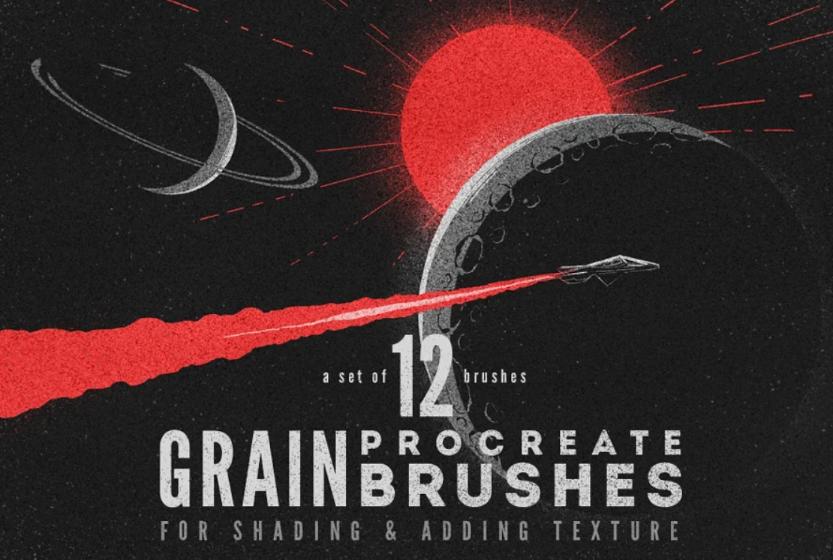
Stipple and Grain Brush Pack
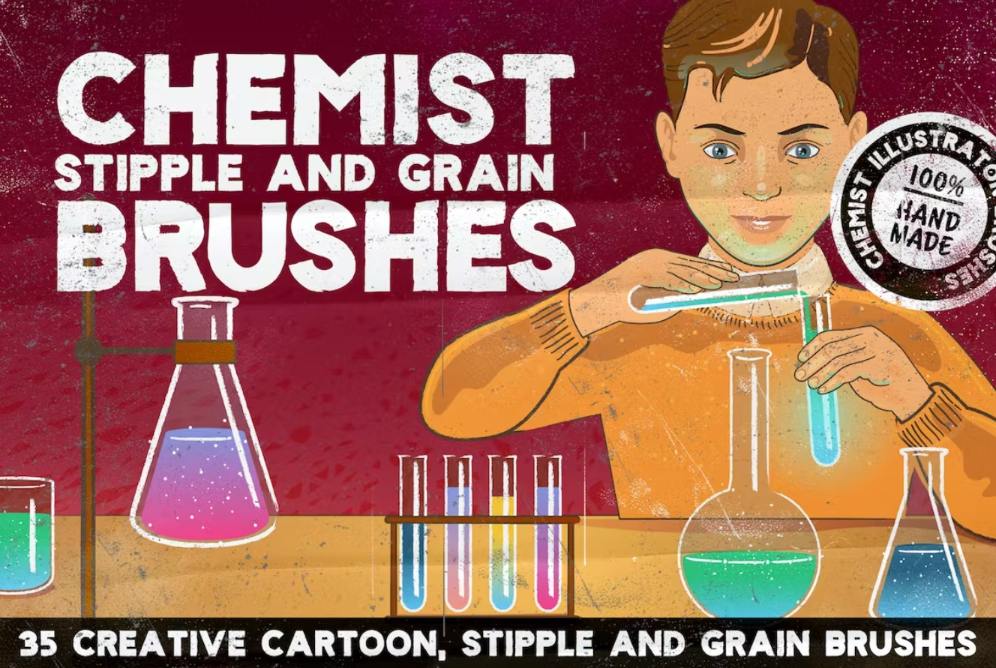
Procreate Gritty Brushes Set
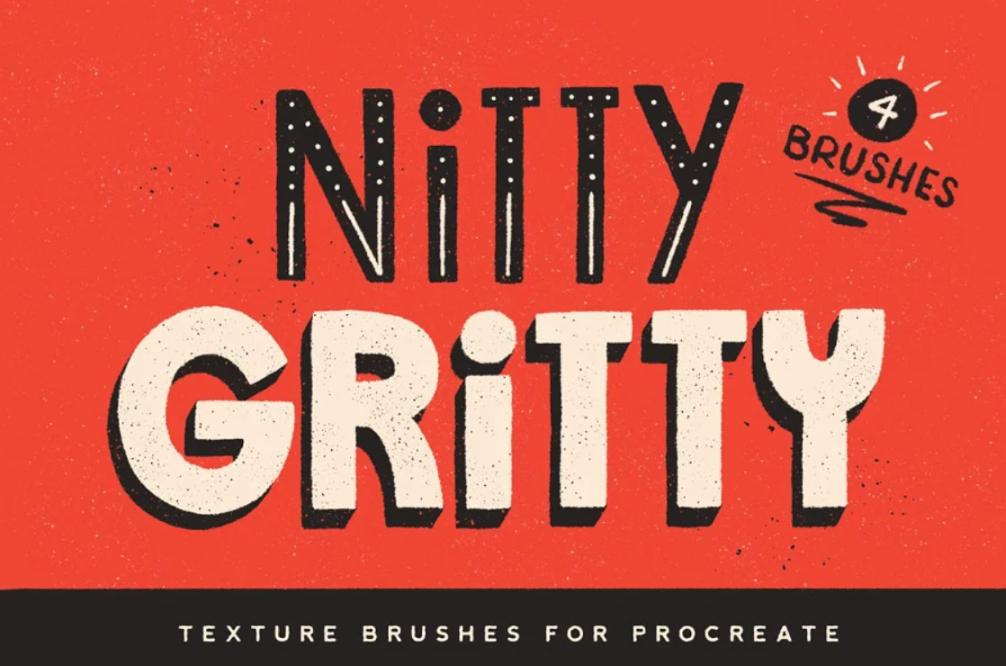
Particularly when the size is small and the hardness setting is low, the pencil brush tip tends to produce the smoothest lines. Click and hold the brush icon in the toolbar and choose Pencil Tool to convert the brush into a pencil. You’ll see that the icon now reads “pencil.”
Comparing the pencil to a hard round brush tool will help.
When comparing two lines that were both drawn with a hard round brush and were both set to 40% smoothing, it is clear that the pencil line is more refined than the hard round line.
We can also notice that the hardness affects how smoothly your lines flow. Take a look at the lines made below by the soft and hard round brushes.
Creative Grain Brush Pack
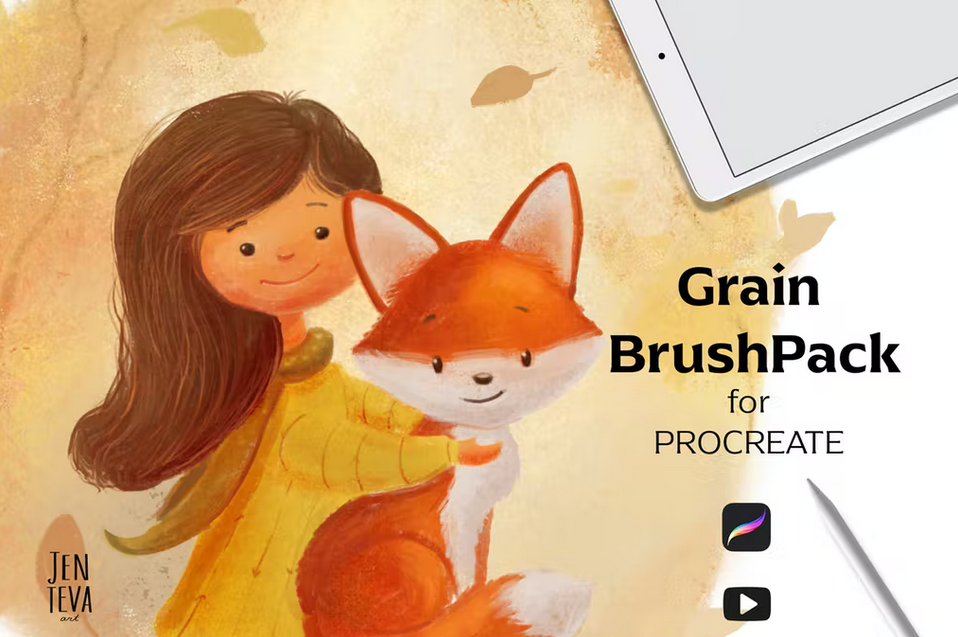
Noise and Grain Brush Set

Grain Shading Brushes for Procreate
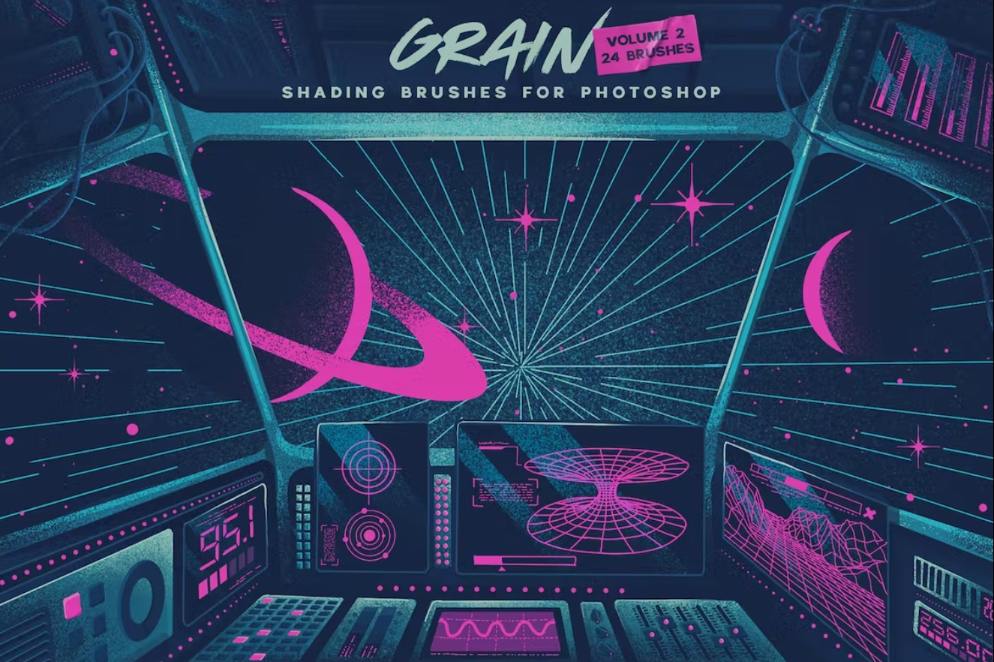
Grain Shader Brush Set
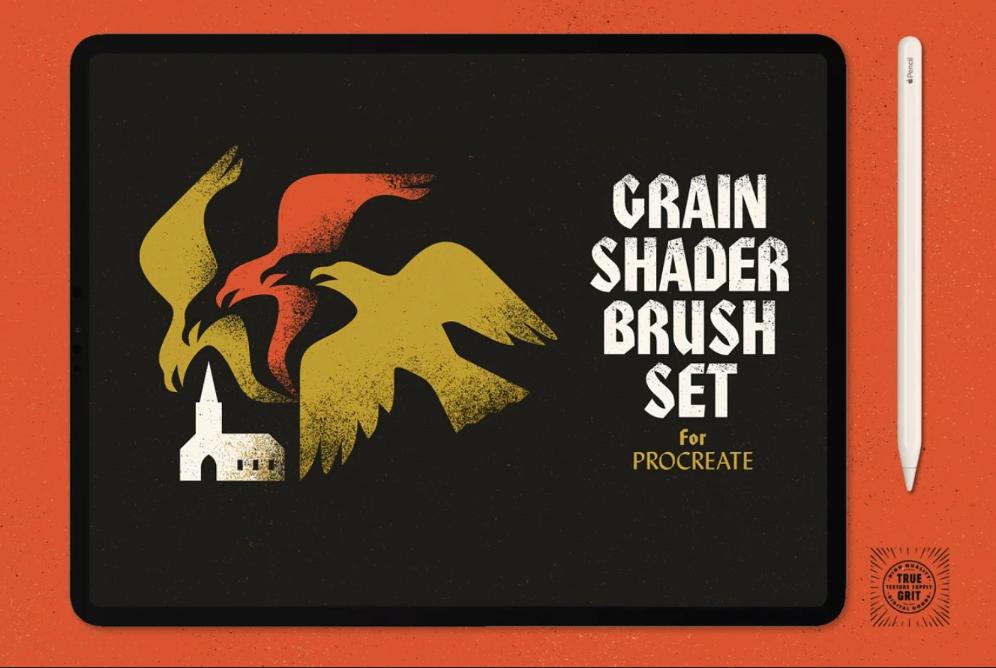
Noise and Grain Brushes Procreate
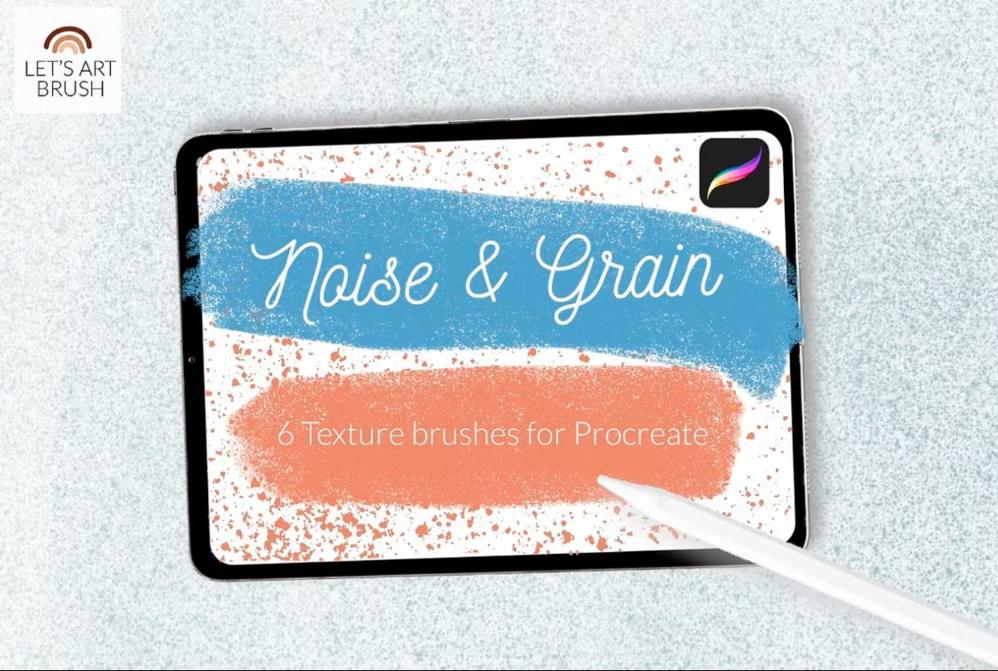
Retro Fine Noise Brushes Pack
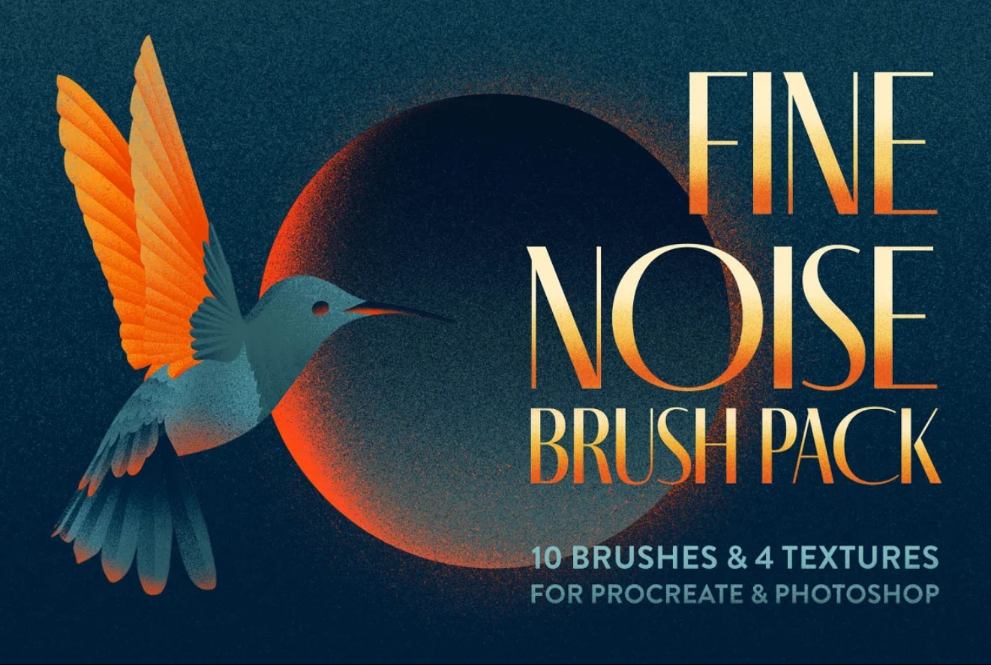
Grit Grunge and Grain Texture Brush
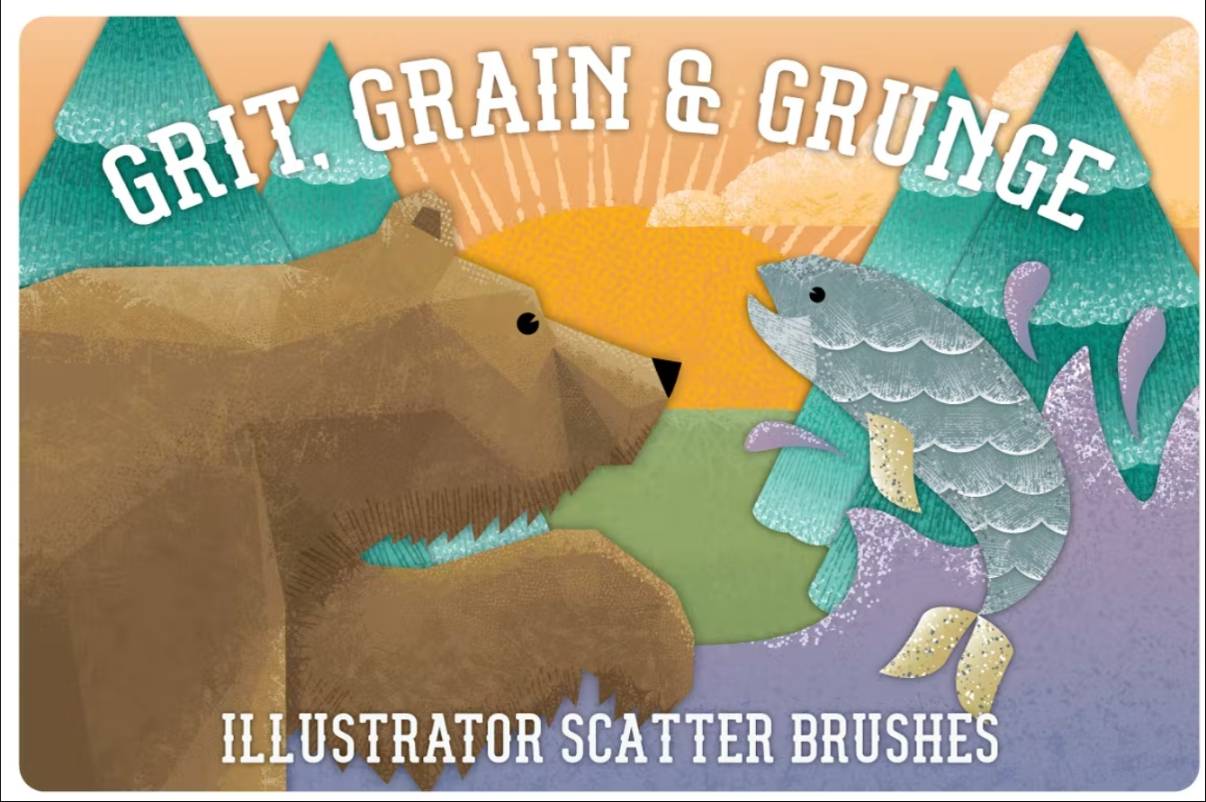
Free Grain Shader Brushes
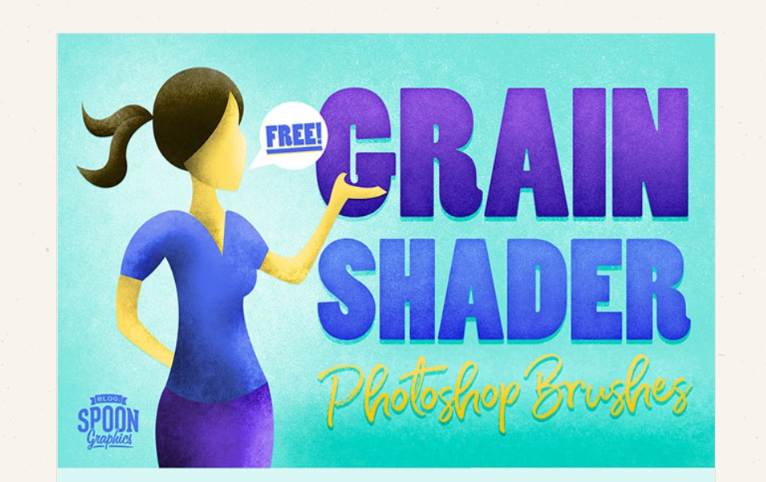
High-Resolution Grunge Brushes
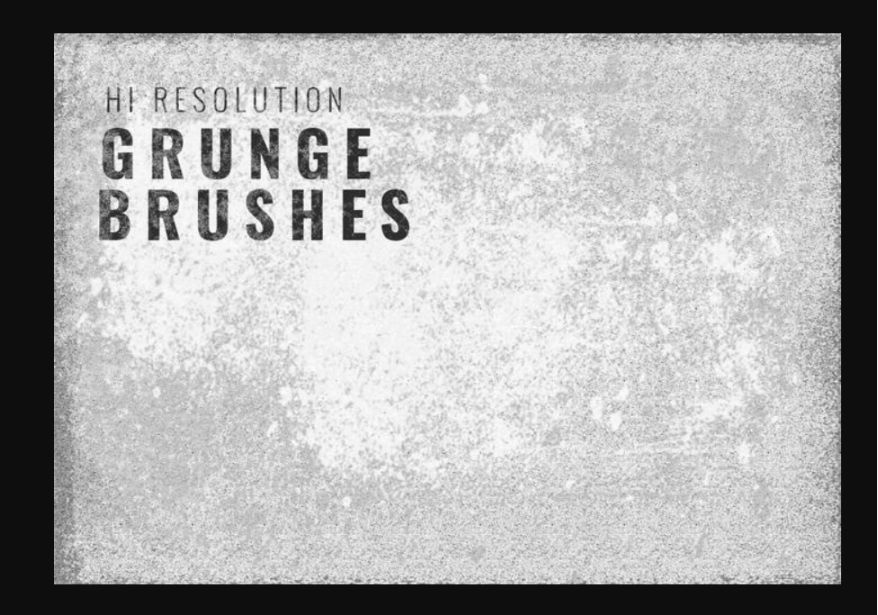
You can notice that the soft round brush looks smoother when smoothing is set to 40% for both brushes. Therefore, it would be advisable to use a brush with a lower hardness if you are not concerned with producing a hard line. The pencil-tipped brush would work best if you wanted to draw a strong line and stay away from the soft edges.